Book Appointment Now
How to Install a Navigation SD Card in a Mazda

If you want to enhance your driving experience in a Mazda, you should install a navigation SD card. This card provides accurate and up-to-date maps, ensuring you avoid roadblocks and outdated directions. With seamless integration into your Mazda’s system, you’ll enjoy features like real-time traffic updates and speed limit alerts.
Key Takeaways
Locate the SD card slot in your Mazda by checking common areas like the dashboard, center console, or near the infotainment system.
Prepare your navigation SD card by ensuring compatibility, having a broadband internet connection, and ejecting any previous cards before installation.
If your SD card isn’t recognized, try cleaning the contacts, wiggling the card, or resetting the vehicle’s system to improve connectivity.
Locating the Navigation SD Card Slot
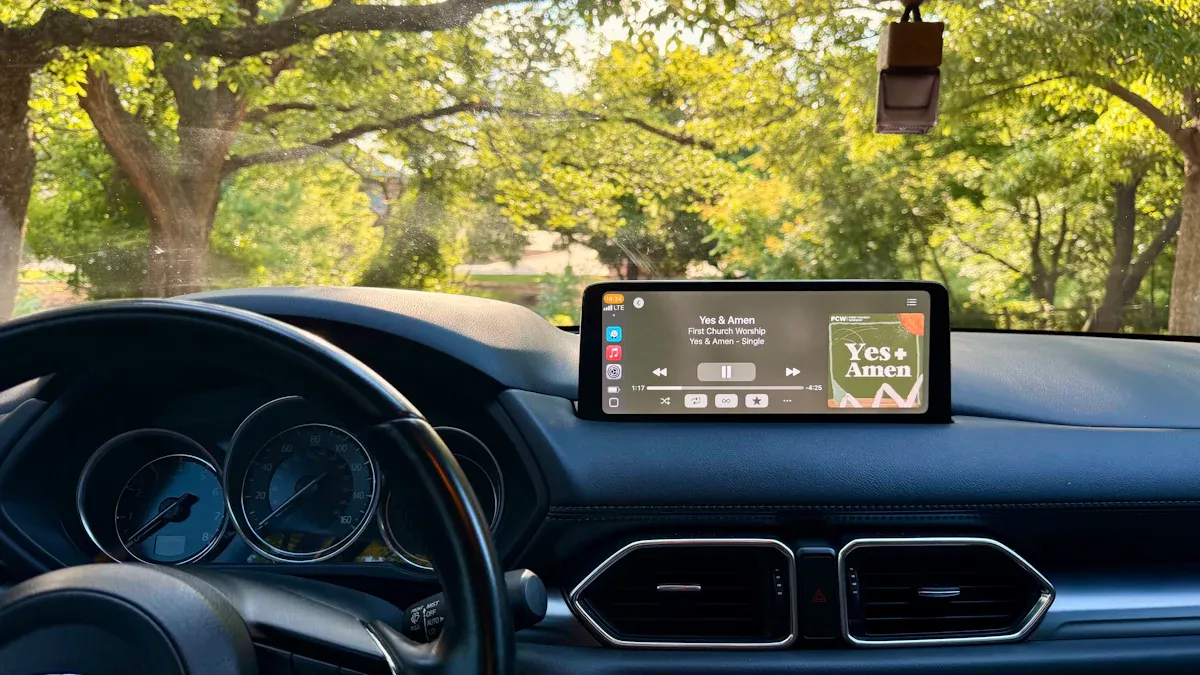
Finding the navigation SD card slot in your Mazda is essential for a smooth installation process. Depending on your model, the location can vary. Here are some common places where you might find the SD card slot:
Common Locations
Dashboard: In many Mazda models, the SD card slot is conveniently located in the dashboard. This is the most typical spot, making it easy to access.
Center Console: For the 2020 Mazda CX-30, the SD card slot is found inside the center console. This location is a bit unconventional compared to other models, so keep an eye out for it.
Near the Infotainment System: Some models have the slot near the infotainment display. Check around the screen area for easy access.
Tips for Easy Access
To make your search for the SD card slot easier, consider these helpful tips:
Look for Visual Indicators: The SD card slot is specifically for the navigation system. If you see a slot that looks like it’s meant for a card, it’s likely the right one. Here are some indicators to help you identify it:
Indicator | Description |
|---|---|
SD Card Slot | Located for the navigation system. Requires a Mazda genuine SD card for operation. |
Check for Navigation Access: If you can access the navigation and see maps, the SD card is already in place. If you don’t see maps, you might need to insert the card.
Watch for Pop-Up Messages: If the SD card is missing, a pop-up message will appear on your screen. This is a clear sign that you need to install the card.
If you’re still having trouble, remember that some Mazda owners have found success by installing a specific module located between the steering wheel and the driver’s door at about knee height. This module can help you access the SD card slot without needing professional assistance.
By following these tips, you’ll be well on your way to locating the SD card slot in your Mazda and enhancing your navigation experience!
Installing the Navigation SD Card

Installing your navigation SD card is a straightforward process. Follow these steps to ensure you do it correctly.
Preparing the SD Card
Before you insert the SD card, you need to prepare it. Here’s what you should do:
Check Compatibility: Make sure you have the correct Mazda Connect SD card. This card is specifically designed for your vehicle’s infotainment system.
Internet Connection: Ensure you have a broadband internet connection. This is crucial for downloading any necessary updates.
Operating System: Use a compatible operating system. All Windows OS versions (except server OS) and all MacOS versions are supported.
Eject the Card: If you’re using a card that was previously in your vehicle, eject it from the infotainment system before proceeding.
Here’s a quick reference table for the software requirements:
Requirement Type | Details |
|---|---|
Internet Connection | Broadband internet connection is recommended |
Operating System | All Windows OS supported by Microsoft (except server OS); all MacOS versions supported by Apple |
SD Card | Mazda Connect SD Card (ejected from your vehicle’s Infotainment system) |
Inserting the SD Card
Now that your SD card is ready, it’s time to insert it into your Mazda. Follow these steps:
Locate the Slot: Find the SD card slot in your vehicle. Refer back to the previous section if you need help locating it.
Insert the Card: Gently push the SD card into the slot until you hear a click. Make sure the card is oriented correctly; the label should face up.
Verify Installation: After inserting the card, turn on your vehicle’s ignition. The infotainment system should automatically recognize the card. Look for a confirmation message on the screen. If you see maps and navigation options, you’ve successfully installed the card!
Tip: If the system doesn’t recognize the card, try removing it and reinserting it. Ensure that the card is clean and free from any debris.
If you’re unsure about the installation or encounter issues, consider visiting a Mazda dealership. They can assist with the installation, but be aware that costs can vary. For example, some users reported charges ranging from $27 for labor to over $400 for the card itself.
Also, keep in mind that using an unauthorized navigation SD card may not void your entire vehicle warranty. However, it could void the warranty on the infotainment system if any damage can be proven.
By following these steps, you can easily install a navigation SD card and enjoy enhanced navigation features in your Mazda!
Troubleshooting Navigation SD Card Issues
Sometimes, you might run into issues with your navigation SD card. Don’t worry! Here are some common problems and how to fix them.
Common Problems
You may notice that your Mazda doesn’t recognize the SD card. Here are some steps to troubleshoot this issue:
Wiggle the Card: Sometimes, just wiggling the SD card in the slot can help establish a better connection.
Clean the Contacts: Use a pencil eraser to gently clean the contacts on the SD card. This can improve connectivity.
Reset the System: Disconnect the battery for a few minutes to reset your vehicle’s system. This can often resolve recognition issues.
Try a New Card: If the SD card is still not recognized, consider copying the content to a new card formatted to FAT32.
In rare cases, files on the SD card may become damaged. If you see that the card is visible on your computer but not recognized by the navigation system, try these steps:
Initialize the new SD card in the Mazda Navigation System.
Delete the ‘loopdir’ folder from the SD card to repair damaged files.
Safely disconnect the card and reconnect it to your system.
Updating Maps
Keeping your maps updated is crucial for accurate navigation. Here’s how you can update your maps:
Download the Mazda Toolbox to your computer and create an account.
Eject the SD card from your Mazda and insert it into your computer.
Follow the on-screen instructions in the Toolbox to update your map.
Reinsert the SD card into your Mazda.
For the MY2024 models, you can expect map updates approximately once per quarter. Unfortunately, there are no wireless options available for updating the navigation SD cards. You’ll need to connect the card to a computer for manual updates.
By following these troubleshooting tips and keeping your maps updated, you can ensure a smooth navigation experience in your Mazda!
Installing a navigation SD card in your Mazda is simple! Just follow these key steps:
Verify your model’s eligibility for updates.
Prepare your device and locate the SD card slot.
Download and copy the update file.
Reinsert the card and test the system.
If you run into issues, don’t hesitate to reach out for help! 🚗💨
FAQ
What should I do if my SD card isn’t recognized?
If your SD card isn’t recognized, try reinserting it, cleaning the contacts, or resetting your vehicle’s system.
Can I use any SD card for my Mazda?
No, you must use a Mazda genuine SD card designed for your vehicle’s navigation system.
How often should I update my maps?
You should update your maps approximately every three months to ensure accurate navigation.



