Book Appointment Now
How to Update Mazda Software Easily

Keeping your Mazda software updated is crucial for optimal performance and access to the latest features. You can easily update Mazda software through several methods, including USB, online, or with dealer assistance. The best part? The process is straightforward and user-friendly. So, why wait? Make sure your vehicle runs smoothly and efficiently by keeping its software current!
Key Takeaways
Check your current software version before starting the update. This helps you know if an update is needed.
Gather essential tools like a USB flash drive formatted as FAT32. A healthy car battery is also crucial for a successful update.
Choose your update method: USB, online via Mazda Connect, or dealer assistance. Each method has its own steps and benefits.
Regularly updating your Mazda software enhances vehicle performance and functionality. It can lead to better fuel economy and a smoother driving experience.
If you encounter issues during the update, troubleshoot by checking connections and ensuring compatibility. Restarting the process can often resolve failures.
Preparing for the Update Mazda Software
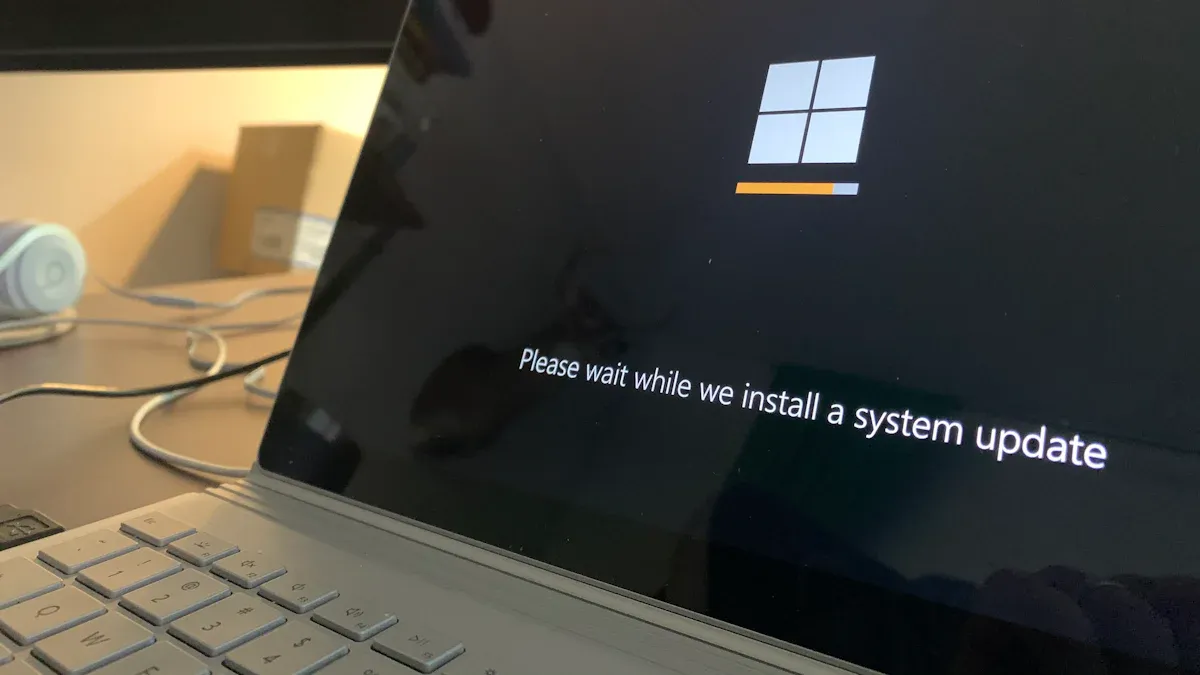
Before you dive into updating your Mazda software, it’s essential to prepare properly. This ensures a smooth process and helps you avoid any hiccups along the way. Here’s how to get started:
Check Current Software Version
First things first, you need to know what software version your Mazda is currently running. This step is crucial because it helps you determine if an update is necessary. Here’s how you can check the current software version:
Access the infotainment system.
Navigate to the settings menu.
Select the ‘About’ option to view the software version.
For some models, the steps might vary slightly. If you own a Mazda 3 BP, CX-30, or any of the newer models like the CX-50 or MX-30, you can follow these steps:
Go to the Home screen.
Select the Settings icon (located at the right-most side).
Navigate to the last tab to find the firmware version information.
Knowing your current version will help you decide if you need to perform an update.
Gather Necessary Tools
Now that you know your current software version, it’s time to gather the tools you’ll need for the update. Here’s what you should have on hand:
A USB Flash Drive: You’ll need a USB drive to transfer the update files. It’s best to use a USB 2.0 flash drive formatted as FAT32 with a capacity between 2-16GB. The CMU does not support USB 3.0 drives, so stick to the recommended specifications. Here’s a quick checklist for your USB drive:
Use a USB drive that is less than 16GB.
Ensure it is formatted to FAT32.
Follow the directions for the latest firmware updates.
A Healthy Car Battery: Make sure your car battery is in good condition. A low battery can interrupt the update process, leading to potential issues. If your battery is weak, consider charging it before starting the update.
By preparing these tools, you set yourself up for a successful update process. Once you have everything ready, you’ll be well on your way to updating your Mazda software with ease!
Update Mazda Software

Updating your Mazda software can be done in several ways, each with its own set of steps. Let’s explore the three most common methods: using a USB drive, performing an online update via Mazda Connect, and seeking dealer assistance.
USB Method for Mazda Firmware Update
The USB method is one of the most popular ways to update Mazda software. Here’s how you can do it:
Download the Update: Start by visiting the Mazda website. Look for the software update section and download the latest version for your vehicle model. Make sure to save it to your USB flash drive.
Prepare Your Vehicle: Insert the USB drive into the USB port of your Mazda. Turn on the ignition but don’t start the engine. This ensures that the update process can run without interruptions.
Initiate the Update: Access the infotainment system. Navigate to the settings menu and select the option for firmware updates. Follow the prompts to begin the update process.
Monitor the Progress: Keep an eye on the update progress. Sometimes, updates can get stuck at 19% to 21%, or the system may freeze. If you encounter any failure messages, don’t panic; simply restart the process.
Completion: Once the update finishes, the system will notify you. Remove the USB drive and restart your vehicle to ensure everything is functioning correctly.
Tip: Always ensure your car battery is healthy before starting the update. A weak battery can lead to a ‘bricked’ system, making your firmware unresponsive.
Online Update via Mazda Connect
If your Mazda is equipped with Mazda Connect, you can perform an over-the-air (OTA) update. Here’s how:
Connect to Wi-Fi: Make sure your vehicle is connected to a stable Wi-Fi network. You can do this through the settings menu in the Mazda Connect system.
Check for Updates: Navigate to the software update section in the settings. The system will automatically check for the latest version available.
Download and Install: If an update is available, follow the prompts to download and install it. This process is usually straightforward and can be completed in a matter of minutes.
Confirmation: After the installation, the system will confirm that the update was successful. You can then enjoy the latest features and improvements.
Dealer Assistance for Updates
If you prefer not to handle the update yourself, you can always visit your local Mazda dealer. However, keep in mind that dealer policies can vary:
Limited Updates: Many dealers only apply software updates if there’s an open campaign or a significant issue. Some users have expressed frustration, feeling they should be able to perform updates themselves.
Cost Considerations: Expect to pay for dealer assistance. Reports indicate that charges can range from $65 to $189 for each software update. In some cases, updates may be free if they address specific issues under warranty.
Consultation: It’s a good idea to consult your navigation manual for self-update options before heading to the dealer. This way, you can determine if you really need professional help.
By understanding these methods, you can choose the best way to update your Mazda software and keep your vehicle running smoothly.
Troubleshooting Mazda Connect Firmware Update
When updating your Mazda software, you might run into a few bumps along the way. Don’t worry! Here are some common issues and how to tackle them.
Connection Problems
Connection issues can be frustrating. Here are some frequent problems you might encounter:
Loss of wireless connection
Non-functioning Bluetooth connection with your smartphone
Weak Wi-Fi signal
Old or faulty wired connection cable
If you face any of these issues, check your connections first. A weak signal or faulty cable can disrupt the update process.
To help you troubleshoot, here’s a quick guide:
Symptom | Cause | Solution Method |
|---|---|---|
No response from buttons | No items registered in Favourites | Register one or more items to your Favourites. |
USB audio has no playback | Incompatible USB device | Connect a USB device compatible with mass storage. |
Apple CarPlay won’t activate | Miscommunication with iPhone | Disconnect and reconnect the USB cord. |
Contacts not displaying | Permissions not set | Allow downloads from your Bluetooth device. |
Update Failures
Sometimes, updates may fail. If that happens, here are some steps you can take:
Consider purchasing a replacement CMU, as one user did for $300.
Ensure the replacement CMU is compatible; models from 2014-2019 share the same firmware.
Look for firmware files on platforms like Mega or auction sites in Japan.
These steps can help you recover from a failed update and get your system back on track.
Compatibility Issues
Compatibility problems can also arise during updates. If you run into this, try these steps:
Navigate to Settings on your infotainment screen.
Select System > Restore Factory Settings.
Confirm your choice and allow the system to reboot.
If that doesn’t work, you can also check for updates by going to Settings > Software Update and connecting to Wi-Fi if prompted. Follow the on-screen instructions to download and install the latest firmware.
If you’re still having trouble, turn off the ignition, eject the SD card, inspect the gold contacts, clean them gently, and then reinsert the card. Restart the infotainment system to see if that resolves the issue.
By following these troubleshooting tips, you can tackle most problems that come up during your Mazda Connect firmware update.
Updating your Mazda software is a simple yet essential task. Here’s a quick recap of the key steps:
Check your current software version.
Gather the necessary tools, like a USB flash drive.
Choose your update method: USB, online via Mazda Connect, or dealer assistance.
Regular updates can lead to enhanced vehicle performance and improved functionality. Many Mazda owners express frustration about needing to visit a dealership for updates, so taking charge of this process can save you time and hassle.
Keeping your software current not only enhances your driving experience but also ensures smoother operation and better fuel economy. With features like SKYACTIV-VEHICLE DYNAMICS, you’ll enjoy a more controlled and enjoyable ride. So, don’t wait—make updating your Mazda software a regular part of your vehicle maintenance routine! 🚗✨
FAQ
How often should I update my Mazda software?
You should check for updates every few months. Keeping your software current ensures you benefit from the latest features and improvements.
Can I use the mymazda app to update my software?
Yes! The mymazda app allows you to check for updates and manage your vehicle’s software easily. Just download the app and follow the prompts.
What if my update fails?
If your update fails, try restarting the process. Ensure your USB drive is compatible and your car battery is charged. If issues persist, consult your dealer.
Is it safe to update my Mazda software myself?
Absolutely! Updating your Mazda software yourself is safe as long as you follow the instructions carefully. Just make sure to use the correct tools and methods.
Where can I find the latest updates for my Mazda?
You can find the latest updates on the official Mazda website or through the mymazda app. Both sources provide the necessary files for your vehicle model.



